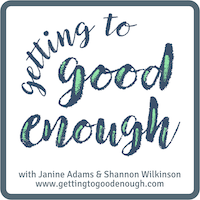Worth repeating: Inbox Zero - how I do it
I’ll be celebrating three years of routinely clearing out my email inbox come January. I wrote this nuts-and-bolts post about how I do it in January 2012, after I’d been practicing this habit for a year. Now, more than a year and a half later, nothing’s changed. I use the same procedures and I’m still in love with this habit, which make my life unequivocally better.
It’s been over a year since I started my Inbox Zero habit. On January 2, 2011 I cleared out my email inbox. And, for the most part, it’s been empty at the end of each workday since.
In May of last year, I blogged about why I love clearing out my inbox every day. You can read more detail in the post, but the bottom line is that clearing out my email inbox every day is easier than not clearing it out. Each day my inbox has only new messages in it. Nothing lingering. No time bombs. It’s fantastic.
Moreover, having an Inbox Zero habit prompts me to respond to messages that, in the past, I would have let linger in my inbox. It forces me to make decisions today, not tomorrow or next week. That not only enhances my productivity; it frees up my brain!
Today I thought I’d share the nuts and bolts of how I do it, since it seems to be the kind of thing that many consider difficult. In reality, I find it very easy.
Here’s an important note: When I talk about Inbox Zero, I’m not talking about deleting all my emails. I keep thousands of emails. But they’re filed away from my inbox, waiting for me to refer to them. They’re not mixed in with new emails.
I use my MacBook’s Mail program as an email client. All my emails are downloaded to my computer, which is how I like it. I see no reason, though, that these principles wouldn’t apply to cloud-based systems, like gmail.
- I have many, many email folders. The one I use the most is called *Archive. (More on that below. The * ensures that the *Archive folder is at the top of my list of folders.) I also have folders for various volunteer activities, one called Clients, another for Prospective Clients, and folders for each email list I’m on.
- I use rules to divert listserv emails to designated folders, so they never hit my inbox. Google groups, yahoo groups, any other group emails automatically go into their respective folders and I read them at my leisure. Same goes for messages from Twitter telling me I have new followers.
- For those emails that do land in my inbox, I read and respond as necessary. Ideally, I respond immediately and then move that message out of my inbox. If the incoming message doesn’t apply to a volunteer activity or isn’t from a client or prospective client, I move it into the *Archive folder. If I don’t need to keep it, I delete it. If it doesn’t require a response, but I want to keep it, I just file it.
- By far, most of my emails end up in the *Archive folder. Thanks to the robust search capabilities of my Mac, I can always find an old message; I don’t have to be more detailed in the filing.
- If a message requires action after the response, I flag it, add it to my task list, then file it. In Mail, when I click on the word Flagged in the sidebar, all flagged messages are displayed. No need to move it into an action folder (which I always found scary to look in) and then refile it when the action is done.
- At the end of each day, I go through any emails left in my inbox, respond as necessary, file and delete. It’s that simple.
The number of emails that land in my inbox each day isn’t huge—usually less than 100—and this system works very well for me. It’s very easy to maintain. I typically take a break on the weekends, which means that I have a backlog to deal with Monday morning. (That’s not ideal, but the break feels important.) During the week, I strive for—and unless I’m traveling, almost always achieve—inbox zero.
I have an iPad and I read my email on my iPad (using the Mail app) when I’m out in the world. I automatically blind copy myself on outgoing messages on my iPad, so those messages end up in my inbox on my computer. I just file them along with the rest, thus maintaining a correspondence record in my Mail program. But I don’t worry about Inbox Zero on my iPad. I left the device delete all messages at certain thresholds.
I have a secret weapon in my email success: an accountability buddy. At the end of every weekday my friend and colleague Aby Garvey and I send one another an email about the status of our inboxes. It’s highly motivating and, in the beginning, also helped me remember to clear out my inbox.
Inbox Zero may or may not be attractive for you. It’s certainly been helpful for me and if you’re tempted, I hope you find this post helpful!
Tagged with: aby garvey, accountability, email, habits, productivity, worth repeating
Comments
Links
- Shannon Wilkinson, life coach
- National Association of Productivity and Organizing Professionals
- Are you interested in becoming a professional organizer?
- Organize Your Family History
- Institute for Challenging Disorganization
- NAPO St. Louis
- Getting to Good Enough podcast
- Ravelry
- Peace of Mind Budgeting