Swype makes iPhone typing easier
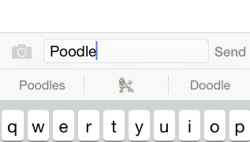
With iOS 8, my iPhone got just a little bit better. For a brief time before I got my beloved iPhone (I currently use the 5S), I had a cheap Android phone. The only thing I missed about that phone was the built-in Swype keyboard that made texting easier. With Swype, you slide your finger from key to key, rather than pressing the individual keys with your finger or thumb.
iOS 8 allows for external keyboards. And now Swype is available for the iPhone. Before I knew about Swype, I’d been dragging my feet upgrading because I’m always afraid of bugs. When my friend Standolyn told me about Swype (at that moment it was available free of charge, now it’s 99 cents), I immediately upgraded to iOS 8 and downloaded the app.
It was like riding a bicycle, if I bought a more expensive, feature-laden bicycle. I immediately fell back in love with Swype. I don’t know how much of this is Swype and how much is iOS 8, because I’ve barely used the Apple keyboard since upgrading the operating system, but Swype predicts words so that you can access them with one touch. (For example, if my husband text me a question, “yes” and “no” appear above the keyboard.) It supplies easy, one-touch correction suggestions. And it corrects words you’ve already typed as you input new words, so that they’re correct in context.
And I’m not an emoji kind of gal, but if you are, you might enjoy the fact that Swype suggests pictures for some words. For example, if I type “poodle” (which I do, frequently) I’m offered the opportunity to select a drawing of a poodle. (See the photo above.) And that just makes me smile.
Here’s a little preview video of Swype:
As an aside, I heard a ergonomist speak recently at our NAPO-St. Louis chapter meeting. She suggested that it’s healthier to use a swiping keyboard on your phone than a typing one. (Apparently younger people are developing thumb problems because of the texting.)
I still love dictating my text messages; in order to access the microphone, I have to switch to the Apple keyboard, which is easy to do with a couple of touches. Dictation seems to have improved with iOS 8—I really enjoy the fact that the words now appear one at a time as you dictate them, rather than all appearing when you tap Done. But sometimes dictating a message—for example when you’re in a public place—is less than optimal. In those instances, I find Swype so much more enjoyable than typing one letter at a time.
Tagged with: apps, ergonomics, ios 8, iphone, technology
Comments
Oh good, Amy! Here’s a little tip that’s going to make you love Swype: it’s called gestures. Swype from the x to the space bar and you get and exclamation point. And if you Swype from the m to the space bar you get a question mark.
Janine Adams November 18, 2014 04:10 PM
Links
- National Association of Productivity and Organizing Professionals
- Ravelry
- Peace of Mind Budgeting
- NAPO St. Louis
- Organize Your Family History
- Institute for Challenging Disorganization
- Getting to Good Enough podcast
- Are you interested in becoming a professional organizer?
- Shannon Wilkinson, life coach







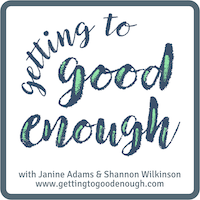
You convinced me! I got scared when my iPhone told me that if I granted the keyboard “all access” then everything I typed would be conveyed to the Swype developers, but then I found out that you don’t need to give Swype “all access” for it to work. (Some third-party keyboard apps DO require “all access,” but Swype does not.) I’m working on making friends with it — I like it!
Amy November 18, 2014 10:22 AM