How Todoist helps me achieve Inbox Zero
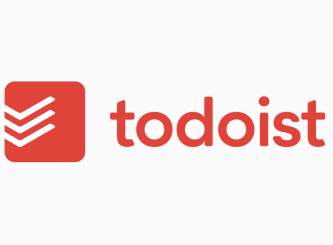
I’ve written before about the benefits of emptying my inbox every day. Inbox Zero feels like an unachievable—or perhaps even undesirable—goal to some. But I know from my experience that when I can empty my inbox each day I am more on top of my work life. And that makes me not only more productive, but happier.
Unfortunately, a pattern has developed in recent months. I’ll achieve Inbox Zero for a few days and then fall off the wagon. When that happens, the number of emails in my inbox quickly swells and it take a concerted effort to get it back down to zero. Like many habits, Inbox Zero is easier to maintain if I do it daily. Dealing with one day’s worth of emails is a snap, compared to dealing with emails from the past week, month or longer.
When I had to travel unexpectedly last week to Walla Walla, Washington, to tend to my father, I let my email get out of hand. I just didn’t have the bandwidth (literally and figuratively) to stay on top of it. But I came back Monday night and on Tuesday morning focused on my email. It felt so great to get it back to zero and in the couple of days since, it’s been easy to maintain.
I’m pretty good at replying to emails the day I receive them and then archiving them, but if further action is required, things get trickier. In the past, one reason I had let emails languish in my email inbox is that they required action and I didn’t want to forget about them.
Todoist, the task manager that I implemented earlier this year has helped me keep track of those tasks that come in via email, so that I am comfortable getting the pertinent email out of my inbox.
There are Todoist plugins for Gmail and for Outlook for Windows, as well as some third-party email integrations. (Learn more about that here). I use the Mail program on my Mac and couldn’t find any plugins, so I figured out a system that works for me.
Here’s how I do it: I created a project in ToDoist called Tasks from email. I have the premium version of Todoist, which allows me to have an email address for each project. I forward emails that I want to add to my task list to the Tasks from email project. Then I archive the email (sometimes I flag it too) in my email client.
The subject line the email to Todoist becomes the name of the task (and I can edit it before sending that email) and the original email message becomes a comment in the task. I have a recurring daily task to check the Tasks from email project folder so that I can refile and schedule those tasks. (I could just as easily forward a task straight to a project, but I like the opportunity to revisit these email-generated tasks at the end of the day and assign a day to work on them.)
When it’s time to do the task it appears in Today’s tasks on the date I assign to it. I can then easily click on the comment to read the original email. This has been working very well for me and so far things are not falling through the cracks!
Tagged with: email, habits, inbox zero, task management, time management, todoist
Comments
Links
- Ravelry
- Organize Your Family History
- Shannon Wilkinson, life coach
- Peace of Mind Spending
- Getting to Good Enough podcast
- Institute for Challenging Disorganization
- NAPO St. Louis
- Are you interested in becoming a professional organizer?
- National Association of Productivity and Organizing Professionals






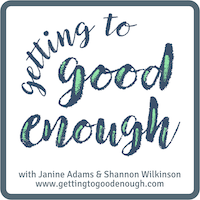


I like the reference to a few apps that you have in your post. I am always looking for new business tools to better manage my work day.
Arthur Koulianos April 11, 2018 03:48 AM