How I use Evernote

A year ago, Springpad, the online digital organizing system I’d been using, went belly up. Fortunately, all the notes and notebooks I’d created in Springpad were transferred to Evernote, a similar, less graphical product. But I was sad.
I had created an account in Evernote years ago, but resisted using it. I know that part of my resistance was that I didn’t like the user interface. It was ugly to me. But, happily, I’ve been able to get rid of the ugly green and work in shades of grey in the desktop application. For whatever reason, this has made a big difference for me.
Springpad got me hooked on having an online place where I can store notes and websites. The critical component was that it synchs effortlessly among devices. Evernote has that same attribute. I can access my notes on my MacBook, iPad, iPhone and Apple Watch.
I’m happy to say that I’ve finally embraced Evernote and use it on a daily basis. I’m not an Evernote power user by any stretch of the imagination. There are many, many features to Evernote and I don’t think I’m even scratching the surface. But I’m not letting the fact it is so feature rich let me feel intimidated or overwhelmed.
I thought today I’d share with you how I use Evernote, in hopes that it might give you the push to need to use Evernote (if you don’t yet) or to help you improve your Evernote experience. So here we go. I use Evernote to:
- Organize my team organizing jobs. When I’m putting together an organizing team, I use Evernote to keep track of who I’ve invited and who has confirmed being on a team. I might also make checklists of projects to be accomplished on the job, or about client reimbursements. They key is that I can access that information on my phone on the client site.
- Keep track of blog post ideas. I tag posts with the word_ written_ once an idea becomes a blog post. Then I can search my Blog Post Ideas notebook and exclude those with the tag written.
- Organize my travel. I forward itineraries to Evernote via email so that I can easily pull them up on the go. I can also keep track of hotel information and even hotel ideas when I’m deciding.
- Keep track of the books I’ve read. I have a goal of reading 52 books this year. (I mostly read fiction.) When I finish a book, I create a note in the Books Read in 2015 notebook, recording the name, title, and date finished. I don’t know why, but this makes me happy.
- Take notes during meetings. Because of its robust search capabilities, Evernote is a really handy place to take notes (and easily find them). I keep those notes in a notebook related to those meetings (for example, NAPO-St. Louis).
- Create virtual sticky notes. I keep a few facts that I might want handy but haven’t memorized in Evernote for easy access when I’m on the go. Examples: My library card number, my NAPO membership number, my TSA Known Traveler Number.
- Clip interesting articles from the web. The Evernote web clipper is a really easy way to keep track of articles you see on the web. You can tag as you clip, which makes it really easy to keep clipped articles organized. (I find it much easier than using bookmarks.)
- Log my genealogy research. I’m still refining how I keep a research log, but at the very minimum, I try to record the simple details of my research sessions in a bare bones template I’ve created for Evernote.
I’m giving serious consideration to copying all my electronic genealogy documents into Evernote so they can be tagged for easy retrieval and available on all devices. That will be a large effort and I haven’t yet committed. But if I do decide to go that route Evernote will become even more valuable to me.
One reason I like Evernote so much is that I can find things on it so easily. I also really like that it automatically synchs between all my devices. The icing on the cake is that if I were to find myself without any of my devices but had access to a computer (like at a library or a friend’s house), I can simply log into Evernote on the web to see my stuff.
I’m curious: How do you use Evernote?
Tagged with: evernote, productivity, task management, technology
Comments
Lisa, thank you so much for your comment! I really appreciate hearing how much you like OneNote (and how you use it). I’m a Mac user, so until recently OneNote hasn’t even been an option for me, though I understand that has changed. I’ve gotten past my problems with Evernote’s interface and am glad to be able to embrace it at last.
Have you tried using OneNote for your digital scrapbooking?
Janine Adams June 16, 2015 08:34 AM
Janine – I’ve been using Evernote since, I believe, 2010. I love it! At first I raved about it, because I transferred my recipes over, with the app on my phone, I never came home from the grocery again without everything I needed to make whatever last-minute meal I craved! Since then I’ve found so many uses, that I splurged (ha!) and signed up as a premium member. I lovingly call it “my brain!” As long as I store info in Evernote, “my brain” is my superpower!
Recently I attended a full-day seminar with Lisa Louise Cooke – one of her topics was her beginner course, “How The Genealogist Can Remember Everything with Evernote.” This sold-out-on-Evernote premium-member-for-years user was blown away! She has a whole series on Evernote, listed below. I’ve been gobbling up all the nuggets from LLC’s videos. Evernote’s super power for genealogists can be described in one word: >> OCR <<
I strongly encourage you, and any other Evernote-using genealogists, to check out Lisa’s classes at http://lisalouisecooke.com, enter “evernote” in the search box and read away!
Lisa Louise Cooke never disappoints! Enjoy! Suzan
========================================
Evernote for Genealogy (full length classes)
How the Genealogist can Remember Everything with Evernote (Beginner)
How to Organize Your Research with Evernote (Intermediate)
Making Evernote Effortless (Intermediate)
Collaborative Genealogy with Evernote (Intermediate)
Using Evernote to Create a Research Plan (Advanced) NEW!
“Get Started with Evernote” Mini Series
Episode 1 – Signing Up for Your Free Evernote Account & Downloading the Desktop App
Episode 2 – Getting the Web Clipper
Episode 3 – How to Clip Using Evernote’s Desktop Clipper
Episode 4 – How to Clip Content Using Evernote’s Browser Web Clipper
Episode 5 – How to Use Evernote’s Web Clipper for Chrome
Suzan Pinciotti June 18, 2015 09:46 PM
Suzan, thank you so much for your enthusiastic and helpful comment!! I have heard Lisa Louise Cooke speak several times at genealogy conferences and she’s an amazing fount of knowledge.
Janine Adams June 19, 2015 10:05 AM
Links
- National Association of Productivity and Organizing Professionals
- Getting to Good Enough podcast
- Peace of Mind Spending
- Are you interested in becoming a professional organizer?
- NAPO St. Louis
- Ravelry
- Organize Your Family History
- Institute for Challenging Disorganization
- Shannon Wilkinson, life coach




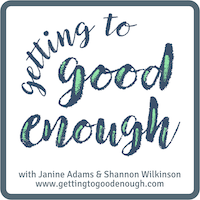




I tried evernote but like you I didn’t like the interface. I was a SpringPad user and LOVED it. I really miss it. I work at a University Law Library and several of the students use Microsoft OneNote and I absolutely LOVE it. It is like taking the best of SpringPad and the best of Evernote making the interface so much easier to use and putting them together. I am terrible at organizing but since I started using OneNote I have not paid a bill late one time! I can put links to favorite websites and then make note of what the site is about and why I liked it. I don’t use my favorites list in the browser anymore.
I can also clip directly from the internet and have it import into my OneNote.
I work in IT and when I come across something new, a new fix, or whatever I can send the page directly to my OneNote and put it under the IT tab. It makes it so easy to find the information again!
My greatest desire is to be organized in my life, all my life my chaos has cost me time and money. I am a creative in the strongest sense of the word! I will never get it perfect but OneNote sure does help get me one step closer!
Now if someone would just come up with a OneNote, Evernote, type software for digital scrapbooking files I would be in heaven! I spend so much time trying to organize all of those files that I hardly ever get the actual digital scrapbooking accomplished!
Lisa Schwaberow June 16, 2015 08:12 AM