App of the Week: Reminders
One of the built-in apps of my beloved iPhone 4S that I have taken most advantage of is the Reminders app. Since my phone has Siri, all I have to do is activate Siri and dictate a reminder.

About a half hour ago, I put a load of laundry in the wash and said to Siri, “Remind me in an hour to change out the laundry.” After that hour is up, I’ll get a reminder on my phone and on my computer screen telling me to deal with the laundry. I won’t have to give it another thought during that hour.
Prior to my March 2012 purchase of my iPhone, I relied on my sports watch to do that. That worked well (though it was more laborious to set the alarm). But you know what? I prefer my pretty analog watch to my ugly sports watch. So the pretty watch is now my default watch; Siri has taken the place of the sports watch’s timer and alarm functions.
While I was walking my dog yesterday, I saw some yard signs for the upcoming primary election. I remembered that I was going to be out of town on election day, so I pulled my phone out of my back pocket, pressed and held the Home button to activate Siri and said, “Remind me at 1:00 to look into ordering an absentee ballot.” Come 1:00, I was reminded and I downloaded the application. It’s filled out and waiting for the mailman.
When I eat breakfast, I read. Sometimes I lose track of time if I’m reading something interesting. Since I always have my iPhone with me, I just ask Siri to remind me in 10 minutes to finish breakfast. Then I don’t have to keep checking my watch.
The list goes on and on.
I can also use the reminder system in iCal, on my MacBook, and request an alert come up on my phone.
I don’t know if I didn’t have Siri whether I’d use the Reminders as much. But since I do, it’s an app I use at least once a day (usually many times a day). If you have an iPhone (especially if it’s a 4S) and you haven’t been using Reminders, I urge you to give it a try!
Tagged with: app of the week, iphone, task list, time management
Comments
Michael, I didn’t know about that feature! Thank you so much for mentioning it. That’s fantastic. I can’t wait to try it.
Janine Adams July 2, 2012 12:37 PM
Instead of choosing to remind you at a specific date/time, just click on “At a location” and you can specify to remind you either when you arrive at or leave a specific address or location that you choose. It’s also useful for reminding yourself to first stop at the post office after you leave the house, or to tell your spouse that you’ve arrived safely at your destination.
Michael Tannery July 2, 2012 12:43 PM
I rarely use the Reminders app, because it doesn’t sync with my Windows computer or my task management software, but your post has REMINDED me that it’s great for those little things that pop in (and out of) our heads throughout the day. I really must start taking advantage of it and Siri!
Janet Barclay April 2, 2013 04:15 AM
Thanks for your comment, Janet! Even if you’re only using Reminders on your phone, it can be really helpful. Siri makes it so convenient.
Janine Adams April 2, 2013 04:40 AM
I JUST bought my iPhone 5 (used to have a droid) and am SOOOO excited to start using Siri and love that you have just shared this easy way! I need it to remind myself not to forget to pick up my kids from practices!! :)
Tracy Hoth April 26, 2013 07:59 PM
Yay, Tracy! I bet you’re going to love your iPhone 5. My advice is to talk slowly to Siri and try not to get frustrated when it doesn’t work quite as you expect. I hope you like Reminders as much as I do!!
Janine Adams April 27, 2013 11:05 AM
Links
- Getting to Good Enough podcast
- Organize Your Family History
- NAPO St. Louis
- Are you interested in becoming a professional organizer?
- Ravelry
- Shannon Wilkinson, life coach
- Institute for Challenging Disorganization
- National Association of Productivity and Organizing Professionals
- Peace of Mind Spending








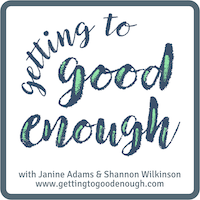
One of my favorite features of the Reminders app is the location-based feature. For example, I’ll set myself a reminder to call mom when I get home, whenever that may be. The iPhone 4S will then detect when I get to the house, and then it’ll alert me to call mom. Easy peasy.
Michael Tannery July 2, 2012 12:17 PM